- • Halloween tips
- 1. Halloween ideas for business and family
- 1.1 How to Make Halloween Videos from the Beginning to the End
- 1.2 Halloween ideas for business
- 1.3 Horror movies for Halloween
- 1.4 Best songs for Halloween party
- 2. Tips for Halloween video editing
- 2.1 How to make a Halloween video
- 2.2 Sound effects for Halloween videos
- 2.3 Font effects for Halloween videos
How to Make Halloween Videos from the Beginning to the End
Oct 25,2019• Proven solutions
If you want to hold a perfect Halloween party for kids and want to preserve the whole procedure forever, you may need to learn to make Halloween videos. While many people will highly doubt the necessary, there are still some features for Halloween videos. Check the Halloween videos I edited with Wondershare Filmora9 video editor below. In this video, I used free Halloween pack to make this special day more horrifying!
Free give away GoPro Hero 8! Do you want to have it? Let's spin a lucky wheel to get it!
Get more video special effects at Filmora Effects Store
First, choose a theme
What a title for an article is what a theme for a video. Various video themes are ready for you. For example, person lost, zombie hunting, bloody cooking, pumpkin monster, vampire house and so on. You can find more if you have a prank heart like me.
Second, what’s your audience?
Centralize your audience is the key to be successful. If you only show it with adults, it should be scary-to-death. What if kids? You may need to add some funny or cute stuff inside.
Third, prepare scripts
Preparing scripts will cost much time. According to the themes, here are my scripts for your reference.
Person lost: a man, running to a wood, losts in minutes with a screaming and the sky is getting darker and darker then lighting shows a scary face in a flash.
Zombie hunting: in the middle night, someone tapped quickly on the door. Open the door, a bloody friend fells to your arms and said “Zombie is hunting this city, just run”. After several minutes, this friend becomes a real zombie want to eat all your families.
Bloody cooking: a group of students heard some noisy when sleeping in camp. Then go out to find a worn-out house with some yummy foods. They enjoyed it with surprise taste. Suddenly, one student finds the other is eating some bloody guts. Disgusting and scary thing happens. All foods become bloody human body.
Pumpkin monster: Sitting in the yard and enjoy the moon-night. Father is curving and making a Halloween pumpkin beside. After a screech, father is felling into bloody poor. You look back found this pumpkin monster with evil face. Laughing and chasing after you.
Vampire house: Lights is twinkling, the table is full of skulls. Spider web is almost everywhere. What you can hear is the desirable voice – Feed me your brain.
Actually I just open my mind a little, you can follow the scripts to more complicate story.
Fourth, start to shoot
The preset is over, now you start to shoot. Decorate the scene as per your script, confirm the correct actors and make sure you have a digital camcorder like Sony HDR-CX380/B. In this part, you may ask for some help from friends as your second eyes, because it would be better if you can shoot a scene with different angels, which is better for your next step – editing.
Fifth, edit Halloween videos
5 parts should be pay attention in this step.
A. Some basic rules when editing Halloween videos. The shot scenes can be classified with depth and width. Don’t use transition between different scenes if you want to show the Hollywood movie style. Try to swift different scenes with different depth and width to make it more real. Use slow motion when you want to focus something. Spend more time when you want to show the whole picture to audience.
B. The biggest feature of Halloween videos lays in sound effects and visual effects. There are free horrible sound effects can be found online. Haunted graveyard, door open, woman scream, vampire howl, monster roar and so on. Check more free Halloween sound effects here.
C. Some special effects for Halloween can be found in some powerful video editors, which provide Halloween themes. As per different themes, the effects can be different. A hunted night can be combined with lighting, pale face, worn-out house, bloody street and so on. A vampire story can be decorated with human bones, bloody juicy, fang and even the idol pictures from The Vampire Dairies. A witched video can put some flying broom, witch hat and cloak. Check more Halloween video effects here.
D. However, sometimes, you may need some special effects like green-screen, when you want to replace the background to some special scenes like battlefield with dead body around. Or you want PIP function (multi-screen effects) to show different spooky scenes at the same screen. Then a powerful with above effects and easy-to-use video editor is what you need.
E. After choose the right video editor, you need to know how to edit Halloween videos step by step.
- a. Download and install Wondershare Filmora (originally Wondershare Video Editor) below (click to know the guideline of this product)
- b. Record the whole story you want to tell. What if you don’t have any special story in mind? You can record the whole procedure with camcorder when preparing for this Halloween party including how to make a Halloween pumpkin, what kinds of Halloween recipes prepared for kids, the scene kids to watch horrible movies, the horrible bedtime stories you prepared, the moment when kids put on the Halloween customs and the house decoration you made for this party. Or even download some horrible movies online and cut out the most exciting parts you want then merge them together with spooky effects.
- c. Connect the camcorder to PC and then import all video files and photos to Wondershare Filmora (originally Wondershare Video Editor) directly. Check the horrible short movies for kids in my PC as follow. Need some horrible long movies for Halloween, check here.
- d. Double click to launch Wondershare Filmora (originally Wondershare Video Editor) and choose Full Feature Mode.
- e. Click “Import” to load all files to “Users’ Album” area for next editing.
- f. Choose them all and drag-n-drop to timeline directly
- g. Preview the video and click “Pause” button under the preview window in the part you want to keep with the “Split” scissors. And then click it again when it moves to the part you want to delete. There is a start point and end point concept. You can cut in start point and then cut again in end point. The part between start and end point is the thing you need.
- h. Choose the part you want to delete and then click the “Delete” button
- i. You can drag the slide bar to adjust the view size of the Timeline.
- j. Then use some embedded effects like Fire to create creepy or spooky visual effects. You need to drag the effects to timeline first to preview the result. (It will upgrade to instant preview in short time.)
- k. If you don’t like the original sound, you can right click the file in timeline and “Mute” it. Then use the embedded sound effects like “Scream” to create Halloween sound effects.
- l. Or you can even use voiceover to record anything you want, which will insert to the video file automatically. Therefore you can only click the “Record a Voiceover” button after you set up the start point. Actually for most of horriable movies, those basic functions are good enough. However, if you want to edit your normal videos to spooky ones with special effects, you may use the following functions.
- m. Use PIP function to add some demons or devil face in the video. Or show multi-screen at the same time and check how to make multiscreen video here. Or replace the background with greenscreen and check how to use greenscreen here.

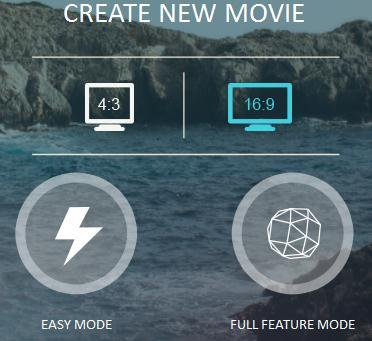
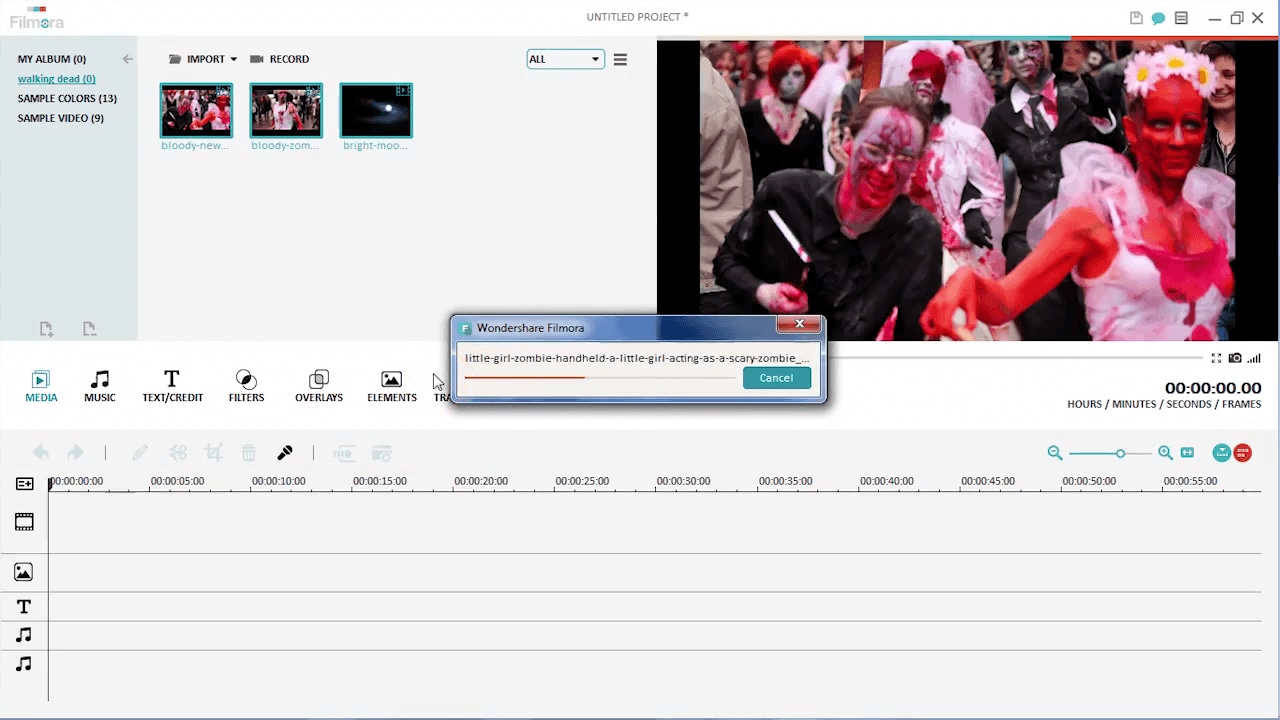
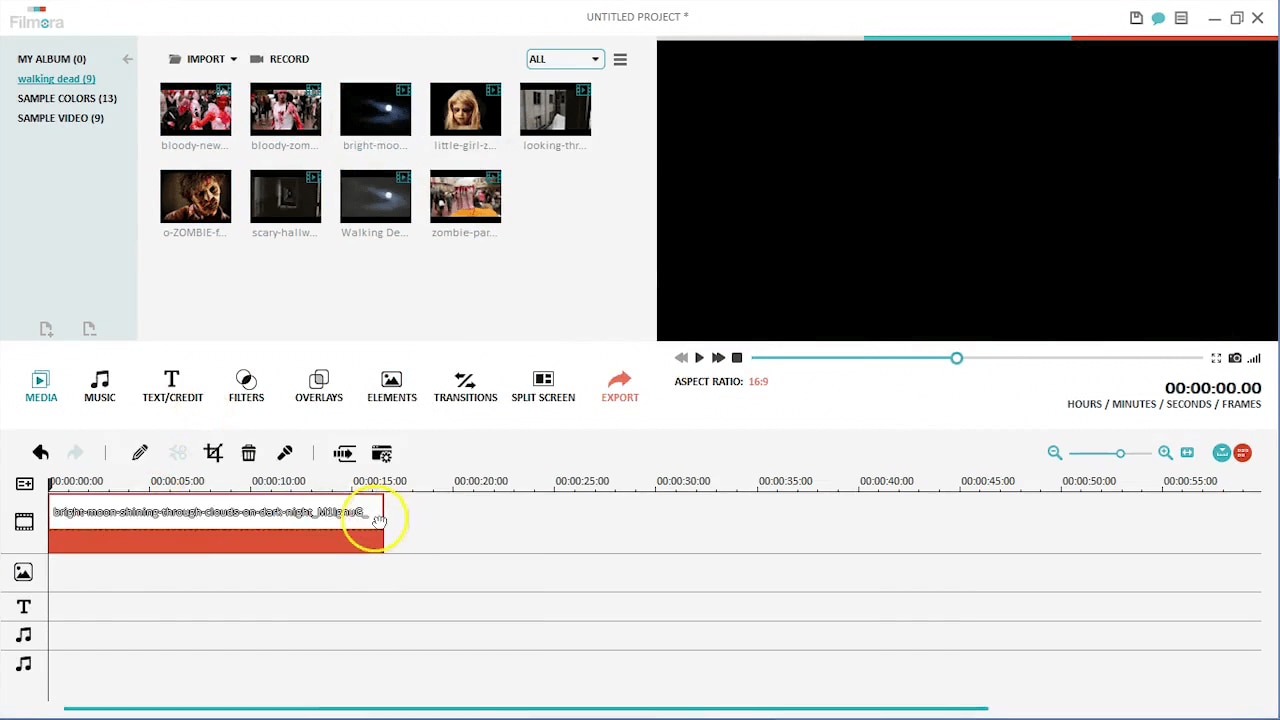
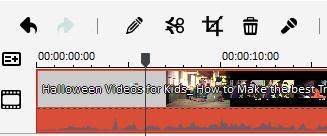
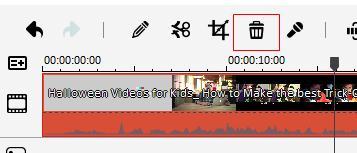
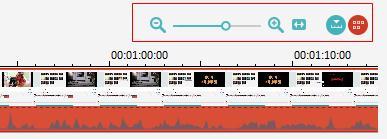
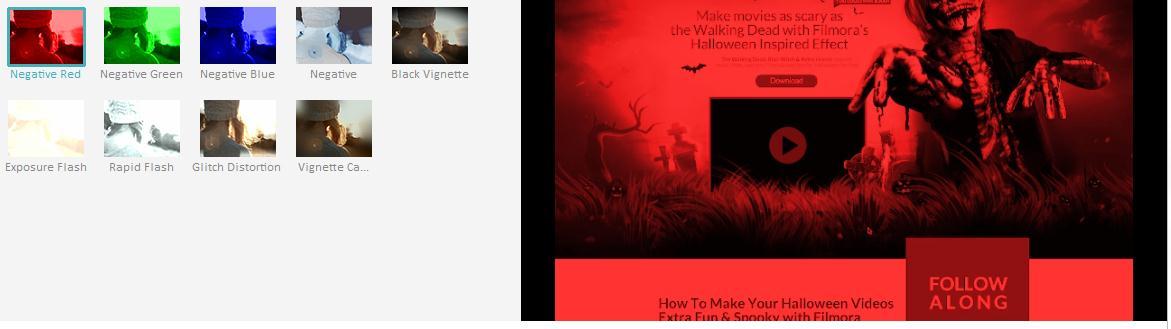
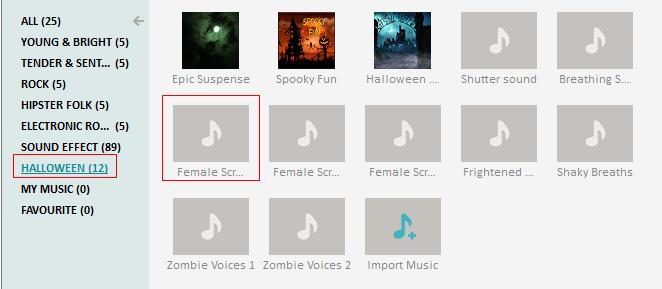
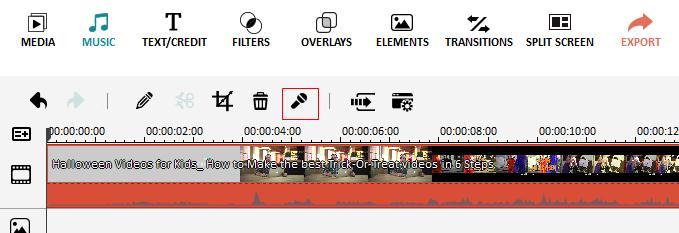

Sixth, save and publish in different platforms
After edited, it’s time to save and publish this Halloween video. Generally speaking, you would like to share it online directly. Then you can click YouTube, Facebook or Vimeo options. You can also save it to your PC or devices. What’s more, it supports to burn to DVD directly. By the way, you can save the video project in case you want to reopen and reedit it.
Bring up your video to a professional level with straightforward tools.
Try It Free Try It Free



Liza Brown
chief Editor
0 Comment(s)